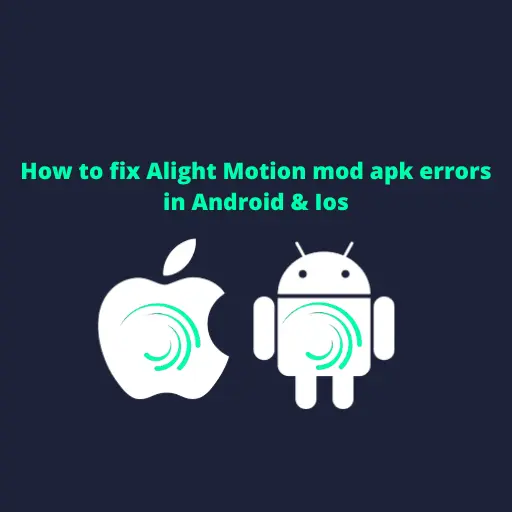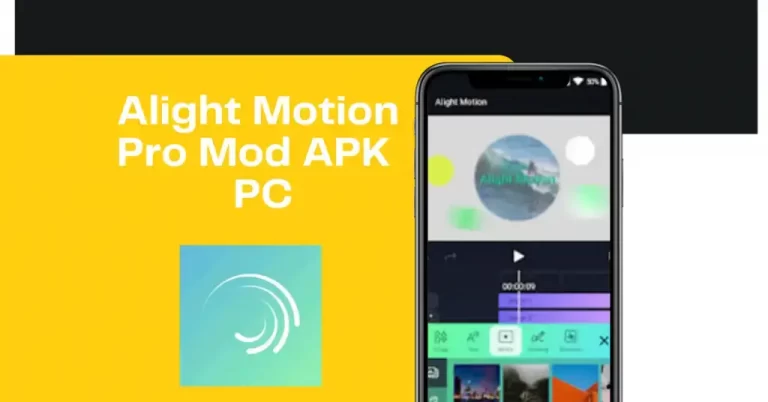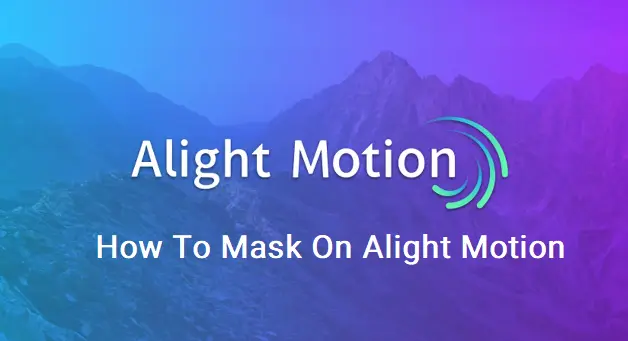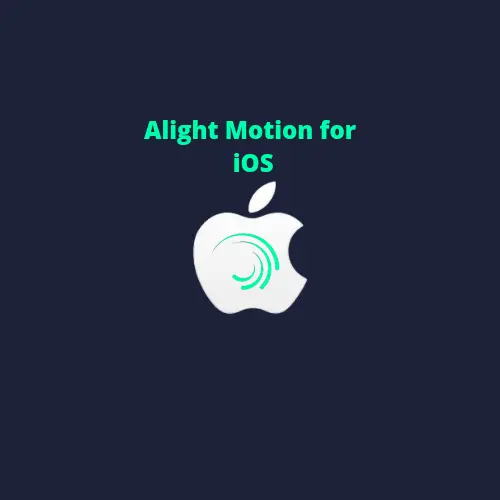In any application, Features like group layers in Alight Motion play a key role in other things. If an application features provide the user’s needs, the User always interacts with them. In alight motion, the feature of the group layer is exciting and user-friendly. They claimed that the components would be helpful in pro editing video. The first question that arises in any user is how to do group layers in Alight Motion.
If the user wants to display your project in a proper and organized way, he needs a group layer. Because it makes his project work convenient and practical for the user.
How Is It Effective?
When you group your layer, it becomes and acts as a single layer, which will be very effective for a user. Primarily people who use alight motion want to know the feature of the group layer and how to apply it. The group layers are easy to use in alight motion and it is the main this that group layers in Alight Motion.
Now We Discuss How Group Layers Are Made.
Layers In Alight Motion
Group Layers are the constituents and ingredients of animations and project videos .it. Are an essential ingredient in your editing video, audio, or image. The main feature of the layer is that you can work separately on a single part. It means it will not distort the other part of your same project or another video. The alight motion claimed that using the layer feature, you can change colors and rotate at any angle possible to suit your project and text and pivot points or axis points in all elements without distorting or editing the actual image.
How Can I Create The Layers In Alight Motion?
- TAP On add icon
- Select the project and press it.
- Create layers as you need.
- Select 2 to 3 elements.
- All layers are grouped.
- Finally, import your project.
How to group layers in alight motion?
- FIRST, SELECT A PROJECT.
- 2 to 3 layers are created.
- Tap on a layer to select.
- Click on the top intersecting shape icon after three icons.
- Finally, your layers are grouped.
Extending layers in alight motion
For extension in a layer, you can single tap at the end of the coating and drag as your timeline requires. You can also use the “trim” or “split” option to extend your layer.
How to move layers in light motion?
Sometimes you may need to change the order of layers. It is soo simple in light motion. You can click on this layer and drag it to the desired position.
How to ungroup layers in alight motion?
- At the top right corner, three dots avail. Click on it.
- Click to ungroup.
MULTIPLE-LAYER GRAPHICS
In multiple-layer graphics provide both video editing as well as audio editing. Using this practical function, you can create professional vector data models, vector graphics, or bitmap graphics, and the best process is that you do not need a powerful pc or software to design or edit your projects. You can do all these works on your smartphone for this alight motion editing app.
I think you are completely satisfied with reading this post. if you already use the alight motion app you need to follow apply these steps. if you are completely new and want to use the Alight Motion Mod APK you can visit our post to get complete information about it.